Virtual NIN slip, a digital form of NIN slip popularly called NIN in Nigeria is now downloadable in less than 3 minutes without stress online. Interested people go further to Print the plastic ID card which they can use to prove their identity as a Nigerian both online and offline.
It is no longer new that NIN is a very crucial way of identifying Nigerians today and there is no age barrier to having an NIN as a Nigerian. I learnt this when my kid brother of 7 years was to travel. The interesting thing about NIN now, is that it is becoming globally accepted as a means of identity verification both in and outside Nigeria. So having a virtual NIN and a plastic NIN or paper NIN slip is a good way of navigating through identity verification where need be. Therefore, this article is designed to teach how to download virtual NIN in 3 minutes online and how to print NIN plastic ID cards offline.
Previously, we discussed how to download the NIMC Mobile ID app, how to apply for a National Identity Number (NIN) and get approved and how to check a National Identity Number (NIN) on a phone in 10 seconds. Currently, it is wise to see how to download a virtual NIN that can be used anywhere as almost everything is going digital.
Requirements to download virtual NIN
The requirements to download virtual NIN include the following;
- A valid NIN
- A mobile phone
- NIMC mobile ID app
- Means of Payment (ATM card or USSD)
- A good internet connection
When you have the following requirements in place, you can download virtual NIN in less than 3 minutes.
Cost of downloading virtual NIN slip
The current cost of downloading virtual NIN is N1000 plus N200 Remita charge. Therefore, we can say the total cost of a virtual NIN download is N1200 only.
How to download virtual NIN
Downloading a virtual NIN is simple and straightforward as long as you already have an NIMC app on your mobile phone. All you need is the requirements mentioned above. Follow the procedures outlined below to download virtual NIN and go about your business.
Note: On the NIMC mobile ID app, the virtual NIN is called premium slip. Download the NIMC app now if you don’t have one yet.
- Turn on your internet access on your mobile device
- Locate and launch your NIMC Mobile ID app
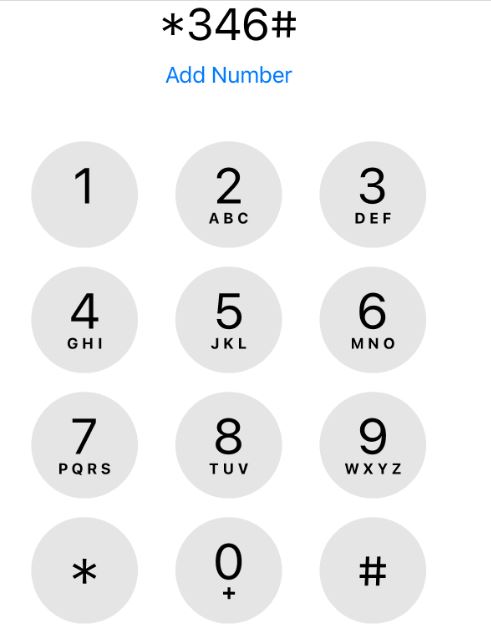
- Enter your PIN to continue to the app
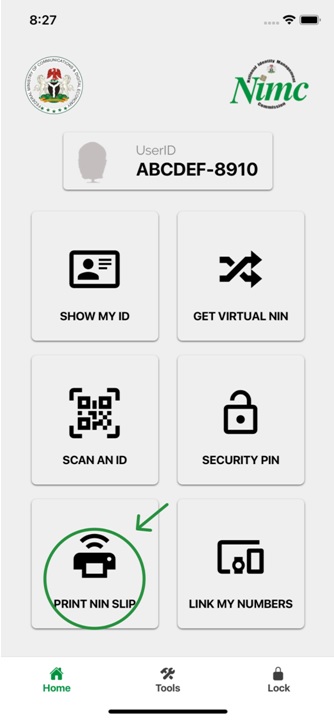
- Navigate down the app, locate and click on the “Print NIN Slip” tab as shown in the picture above
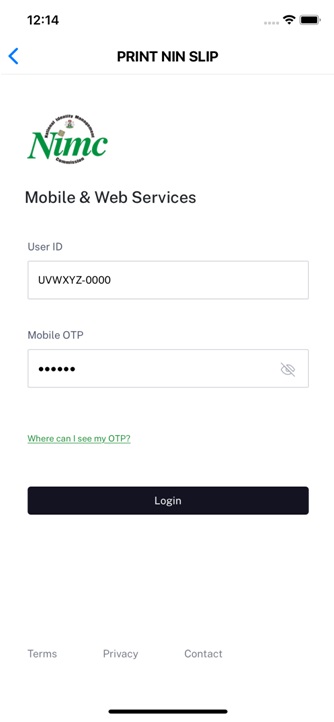
- Once clicked, a login page appears. It automatically picks and fills in your “USERID” and “OTP” in the appropriate text fields
- Click on the “Login” button to proceed
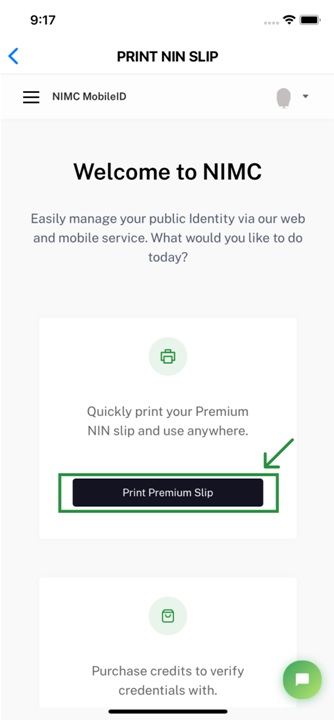
- Click on the “PRINT PREMIUM NIN SLIP” button to continue. There’s also an option for a standard NIN slip
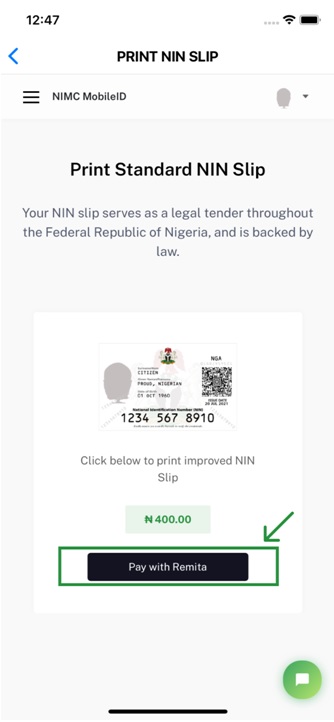
- Click on the “Pay With Remita” button to continue
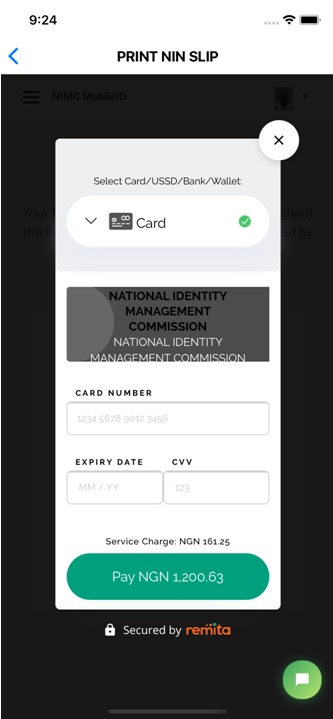
- A payment page appears for you to add your ATM card details. Ensure to enter the correct details
- Click “Pay” Sometimes the amount of money to pay is usually added close to the payment button
- Ensure NOT to leave the payment page, allow REMITA to process the payment completely so that a page to download the NIN slip appears. If you exit the page without complete processing, you will definitely be charged, but not allowed to download the NIN slip
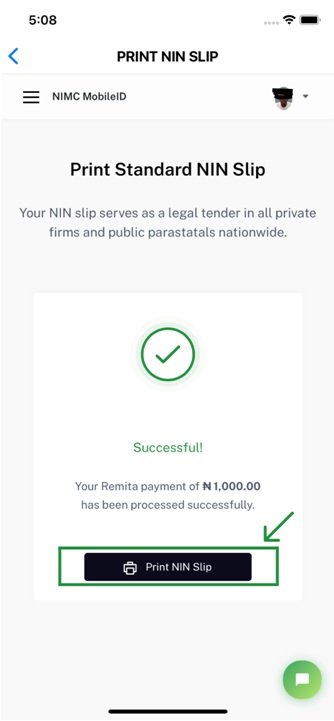
- Once the payment processing is completed, click on the “DOWNLOAD” button to initiate the download of the NIN slip
- Congratulations! If everything is done well the download will be concluded.
How to print NIN slip
Once you have downloaded the virtual NIN slip from the NIMC app, you can proceed to plastic card producers or printers to print the NIN slip for you. All you have to do is send the virtual NIN slip to them. They will arrange the document and print it as a plastic ID card. You can about your legal business with it.
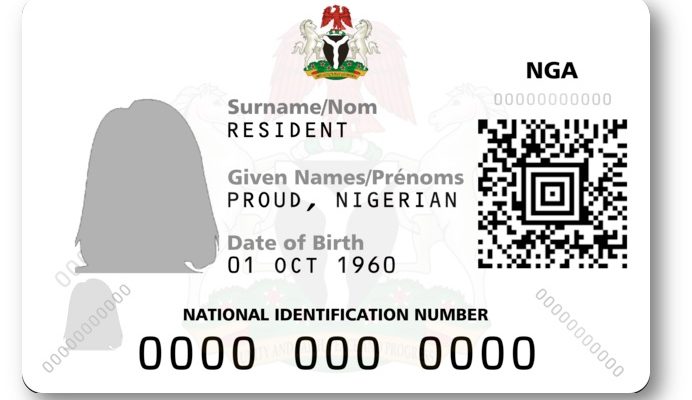

Responsible gaming is crucial for maintaining a healthy approach to entertainment.
It helps players remain focused and prevents unwanted risks.
By defining boundaries, individuals can enjoy gaming safely without overextending themselves.
Understanding one’s habits encourages more thoughtful choices during gameplay.
Reliable platforms often promote helpful options that assist users in staying disciplined.
Maintaining balance ensures that gaming remains a rewarding activity.
For many players, responsible play helps maintain clarity while keeping the experience fun.
In the end, a thoughtful approach supports long-term well-being and keeps gaming healthy.
https://dosweeps.com/no-deposit
Быстрый выкуп машин становится всё популярнее среди владельцев транспортных средств.
Она позволяет в короткие сроки оформить продажу без затяжных процедур.
Сделка обычно осуществляется оперативно.
Владельцам не нужно размещать объявления.
Специализированные сервисы часто работают с разными машинами.
Это особенно выгодно в ситуациях, когда важна скорость сделки.
Расчёт цены проводится оперативно, что позволяет быстро принять решение.
Таким образом, срочный выкуп авто является эффективным способом для оперативного получения средств.
https://www.verdoos.com/read-blog/41767