Any candidate offered provisional admission by JAMB has the right to either accept or reject the admission on JAMB CAPS. Whichever you choose to take about your JAMB admission, this page will give a detailed guide on how to check your JAMB admission status, accept JAMB admission, or reject JAMB admission without any form of stress.
Admission JAMB CAPS
The Central Admission Processing System (CAPS) is a feature introduced on the official JAMB portal by the Joint Admission Matriculation Board to help candidates seeking admission into any accredited Nigerian tertiary institution (universities, polytechnics, colleges of education, etc) to check JAMB admission status, accept/reject the admission, print JAMB admission letter, do a change of institution/course, etc. The JAMB CAPS is highly user-friendly and any candidate without much computer knowledge can easily access it and carry out JAMB-related activities. Before reading how to accept/reject admission offers, you need to learn how to check your admission status on JAMB CAPS if you haven’t checked yours because it is only a candidate given admission can accept and print admission letters. Before then, let’s look at how JAMB CAPS works.
Learn better and have fun. We inspire, motivate, and support learners to have a fun & amazing learning experience and to become leaders that make an impact. We are just crazy about it. Join Passbuttons now for free.
How JAMB CAPS Works
There is no better way to make admission processing more seamless than creating an enabling environment for both the admitting institution and the applicants. That is what JAMB CAPS does. It makes admission processing into any higher institution in Nigeria very simple and easy. The Joint Admissions and Matriculation Board (JAMB) Central Admission Processing System (CAPS) is like a marketplace for enrolments into a tertiary institution in Nigeria and National post-graduation activities like NYSC mobilization. With the system, admission processing can now be said to be more transparent, trustworthy, and hitch-free in Nigeria. One of the most interesting things about the JAMB CAPS is that both UTME and DIRECT ENTRY candidates can use it for anything admission.
As an online platform or marketplace for admission within the JAMB portal, it is a place where tertiary institutions can accept candidates qualified for admission based on preset JAMB cut-off mark requirements. Candidates also have the right to choose or choose any institution or course of their choice without compulsion.
With the JAMB Central Admission Processing System (CAPS) admission processing is simpler, with no more manual processing, tertiary institutions are now independent in admission matters, candidates have a choice, and they can now know the details of available institutions for admission and programs offered, see admission opportunities, avoid multiple admissions, change institutions or course without stress and do a lot more.
What you can do with JAMB CAPS as a candidate
As a JAMB candidate, the CAPS will help you to:
- check and confirm admissions status (both merit list and supplementary list). Therefore, you can be sure if you are given admission or not unlike the manual processes.
- choose your favourite institution and course. You can change them based on your JAMB cut-off mark and dream course minimum score.
- upload and manage your O’Level results.
- accept or reject JAMB admission.
- Print admission letter.
- Check your name on the matriculation list
- Validate your NYSC mobilization.
- See Nigerian Police celebrating new intakes.
Some institutions might not display the list of admitted candidates for their various programs on their portals or notice boards. As a result, applicants seeking admission are advised to continually monitor their admission status through JAMB CAPS.
One thing to notice is that once you have accepted an admission given to you by an institution, you will no longer be free for admission by any other tertiary institution within Nigeria that is fully allowed to operate under Nigerian educational laws. Meanwhile, the case is otherwise when you reject the admission. If you reject the admission, you will be available for other institutions with open admission slots.
Enough about JAMB CAPS, let us look briefly at how to check JAMB admission status 2023.
How to Check Admission Status on JAMB CAPS
Before you accept or reject JAMB admission, you must be given admission in the first place on the JAMB CAPS. Therefore you need to check your admission status to determine what next to do. Though there are many ways to check your status, candidates can check their admission status 2023 with a JAMB registration number, phone, or email address linked to their JAMB profile by visiting http://www.jamb.org.ng/eFacility. When the page loads, enter your email address and password. Click the login button. When logged into your dashboard, you will see an “Admission Status” link. Click on it and enter the year you wrote the exam say 2023, then your registration number, and then click “Check admission status”. Learn more on how to check your admission status here.
How to Accept or Reject Admission on JAMB CAPS
You can basically accept or reject JAMB admission on JAMB CAPS using a smartphone, tablet, smart TV, computer, or any other device that can browse the internet with a web browser. Meanwhile, in this section, we shall be showing you how to check your JAMB admission status using a mobile phone and computer since they are the most common ones to us. However, your JAMB admission status can either be;
- Accepted
- Admitted
- Not Admitted
- Proposed
- Recommended
- Approved
How to Accept or Reject Admission on JAMB CAPS Via Computer
You can check your JAMB status on JAMB caps using a computer in simple ways. It is always easier because it has a larger screen. Below are the steps to check your JAMB admission status with a computer device. See Nigerian Police Cadets celebrating new intakes.
Visit the JAMB e-facility portal via https://efacility.jamb.gov.ng/login
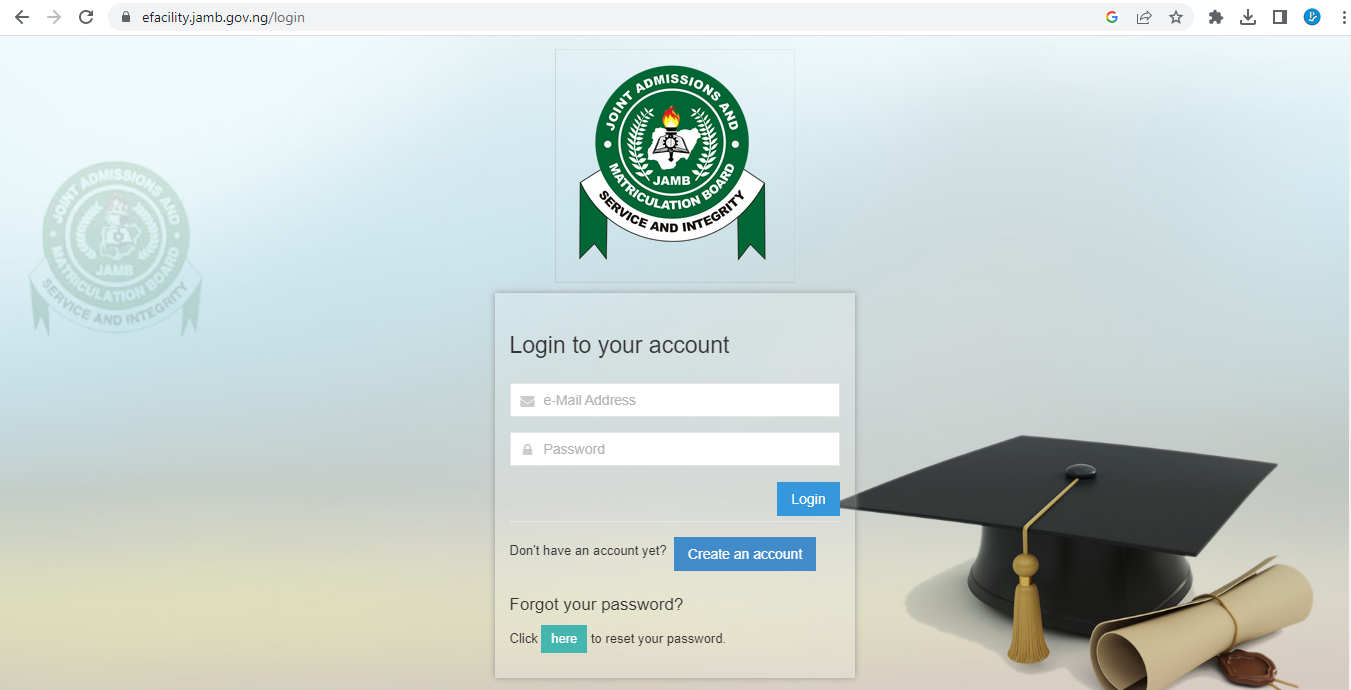
Enter the Email Address and Password in the space provided and click the blue login button to the bottom right of your devices.
Navigate to the “Check Admission Status” tab and click on the link.
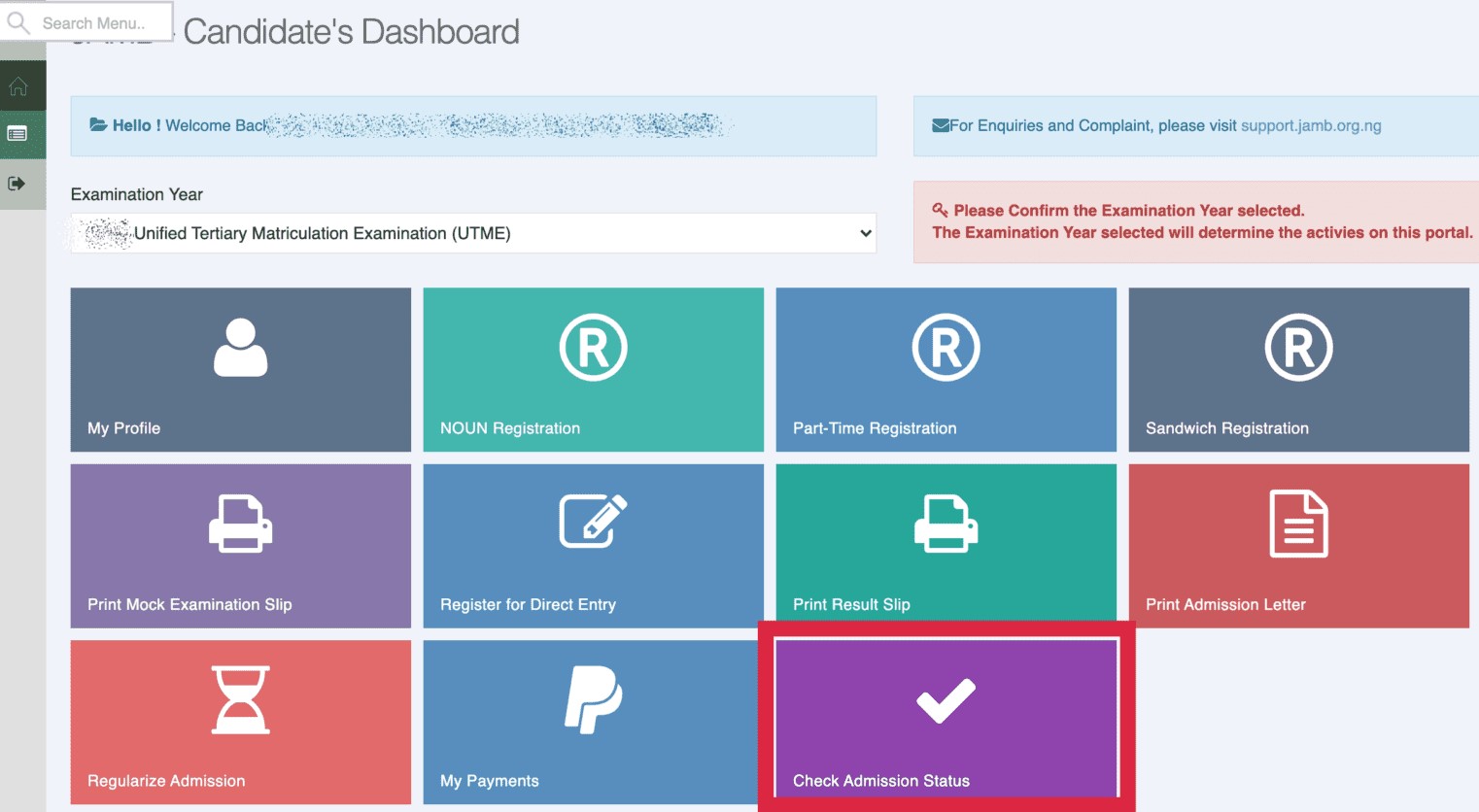
Choose your UTME year, add your JAMB registration number, and click on “Access my CAPS”
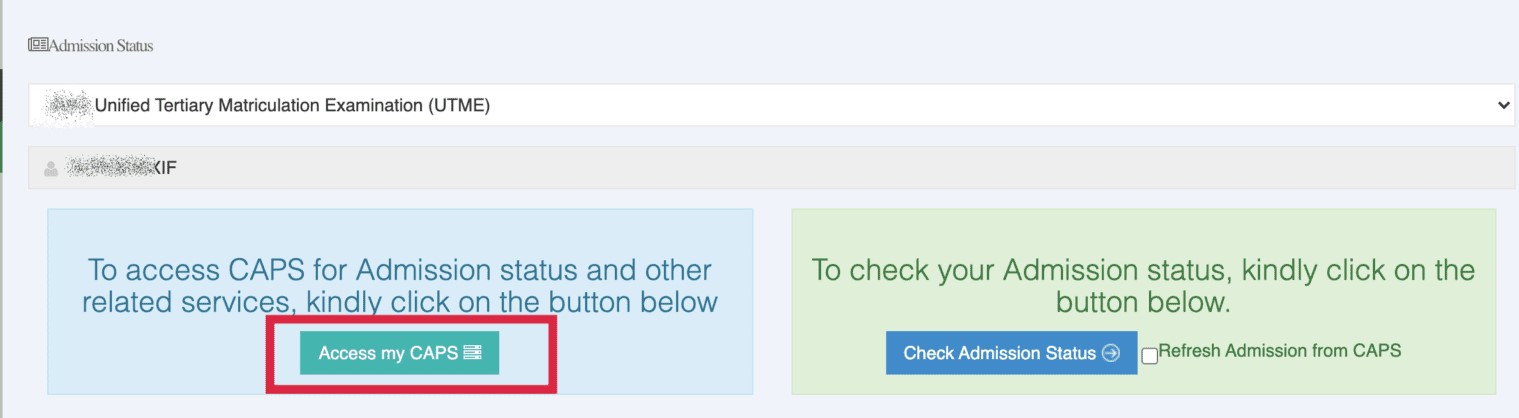
In the left panel, choose the “Admission Status” submenu.
Your admission status will be displayed under the “Admission Profile” submenu. If admitted, you can either accept or reject the admission offer.
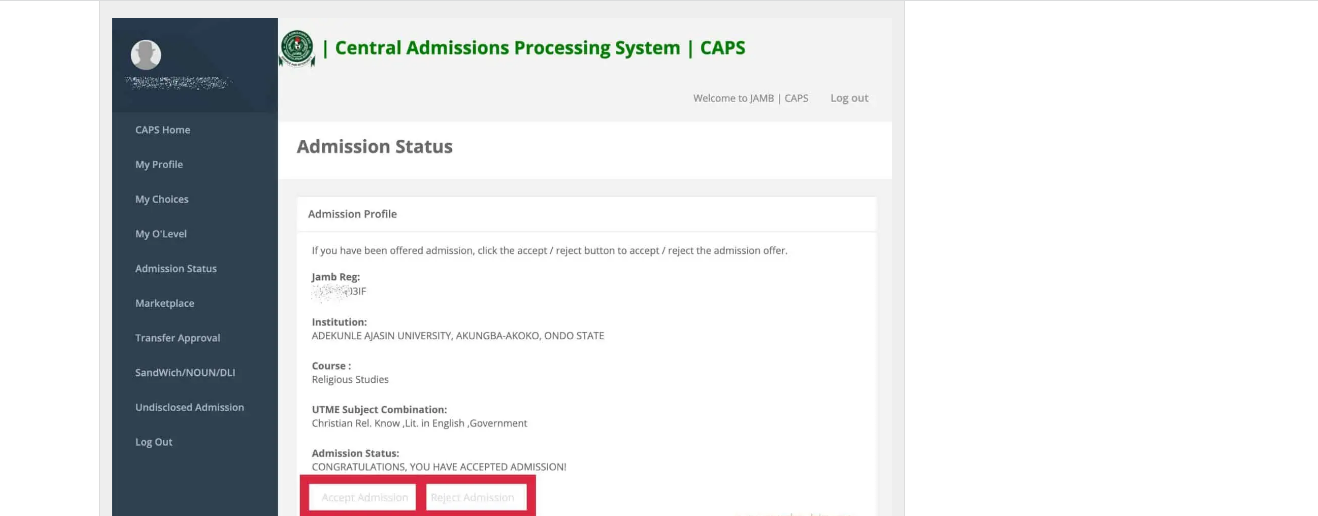
If you are offered admission, the buttons labelled Accept Admission and Reject Admission will appear clickable), as highlighted in red colour below.
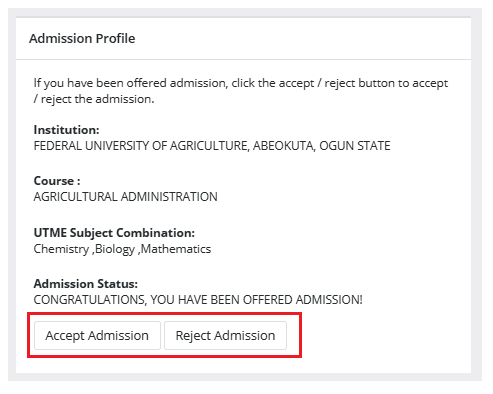
If you have not yet been offered admission, the Accept Admission and Reject Admission buttons will be inactive (unclickable and greyed out), as highlighted in red colour below.
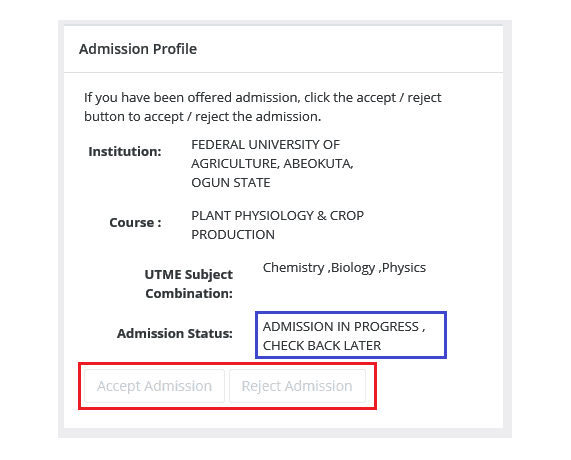
How to Accept or Reject Admission on JAMB CAPS Using a Smartphone
Candidates can accept or reject admission with any internet-enabled devices but the way the platform is displayed on the devices is different. The difference between the use of a smartphone and a computer is the option to check Admission Status on CAPS is not available on a smartphone. Now because some of the CAPS features are hidden on mobile devices, it is advisable you use Chrome browser so that you can switch to “Desktop Mode” else you may end up seeing a welcome message only.
Now on your mobile device, launch your Chrome browser. Click on the three horizontal dots at the top-right of the browser. Scroll down to “Desktop Site” and check the box to set the browser to desktop mode. Then follow the instructions below to accept or reject JAMB admission on the JAMB CAPS;
- Visit the JAMB E-facility portal or type in https://efacility.jamb.gov.ng/.
- A login page will be loaded for you to enter your email address and password. When entered correctly, click the login button at the bottom right. Ensure the email is linked to your JAMB profile.
- When access is granted to your dashboard, click “Check Admission Status”.
- Add your examination year with your JAMB registration number in the required column, then click on the ‘Access my CAPS’ button.
- Select “Admission Status” on the left panel.
- Click on the “Search” button in front of your JAMB Registration Number to load your profile.
- You can now accept/reject your admission offer under “Admission Profile”.
It is required that candidates who accepted provisional admission offered to them via JAMB CAPS should print their admission letter. The letter shall be used during clearance and registration in the institution of admission.
Please note: It is free to accept or reject admission. Disregard anybody asking you for money for this.
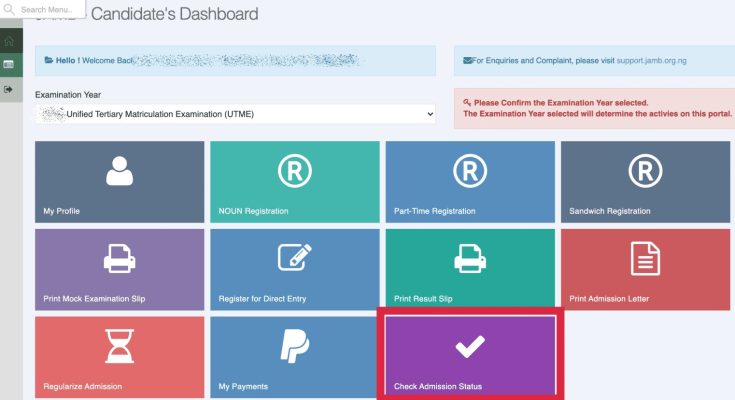


установка натяжных потолков установка натяжных потолков .