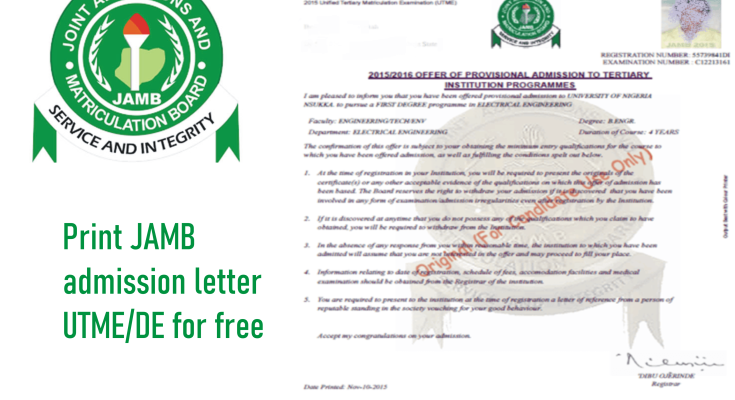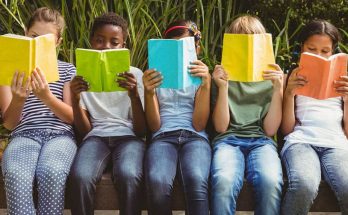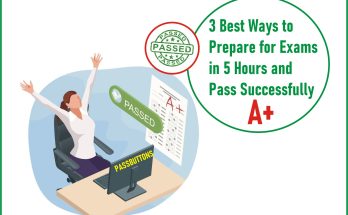The tricks to print JAMB admission letter for UTME/DE 2023/2024 – This is to inform all the candidates that sat for JAMB UTME/DE and are offered admission both now and before now into any accredited tertiary institutions in Nigeria that they can now print JAMB admission letter on the Joint Admission and Matriculation Board (JAMB) portal for free.
This article covers Joint Admission and Matriculation Board (JAMB) admission letters for UTME and Direct Entry (DE) candidates that passed the exam and were given admission to study in their chosen tertiary institutions.
Quick tips on printing JAMB admission letter
-
In order to print JAMB admission letter this year, you will be required to pay the sum of One Thousand Naira (₦1,000) direct online on the JAMB portal.
-
You must login to your JAMB account to be able to print the letter
-
You can comfortably do it at home by yourself or connect with us at Passbuttons to assist you.
While admission letter printing on JAMB Portal is as simple as downloading videos or music on the Waptrick website, you are required to use an internet-enabled device. Meanwhile, you shall be required to create a profile via the Sign Up (New User) Page if you are a new user. Whether you were offered admission on/before 2023, you can now print your admission letter on your JAMB dashboard after the payment of N1,000 (one thousand Naira only) on the website.
Still, wondering about the trick to printing the admission letter for free? Well, let’s begin with learning how to print JAMB Admission Letter Online on the JAMB candidate profile. Follow the procedures below;
Procedures to print JAMB admission letter.
- On your favorite browser, launch the JAMB portal via https://efacility.jamb.gov.ng/.
- When it loads enter your ‘Email Address and Password in the space provided. You can preferably use a Phone number and Password.
- When you log into your dashboard, click on the “Admission Letter” tab. This is available on the sidebar or on the Home page.
- Once you select this service, a Transaction ID is generated for this service. This will be displayed on the confirmation page screen.
- Review the details displayed on the Confirmation Page. Also, note the Transaction ID displayed in bold red font. The Transaction ID is useful for all future references concerning the Transaction. A copy of this transaction ID will be sent to your registered email address.
- Click on the Continue button if you wish to pay with your card immediately. If you wish to use other payment channels like ATM, Cash at the Bank or Quickteller, please note the transaction ID as it will be required.
- On the Interswitch Payment page, enter your card details and click on the Pay button.
- The status of your payment will be displayed in the “My Payment Section” An SMS and email containing your unique Transaction Identification and payment status will be sent to you after payment. Click on the Continue button.
- . Once payment is completed, you will be asked to provide the following:
- Year of Exam and
- JAMB Registration Number.
- After entering the information correctly, you can now print the Admission letter as shown on your screen.
NB: Check your admission status first before you proceed to print your admission letter.